Dashboard
When logged in to your profile, you’ll see a dashboard. Under “Profile” on the left side, click on the sections to see information about you and your membership.
Click on the coloured boxes to access VISOA’s resources and services.
- “Public Resources” takes you to the Resource Centre where you can find articles on a wide variety of topics.
- “Member-only Resources” takes you to a section of the website that is only available for members who are logged in. You’ll find letter templates, Excel workbooks and more.
- “Ask the Strata Support Team” takes you to an online form to submit a question to our team. See How to submit a question to the Strata Support Team.
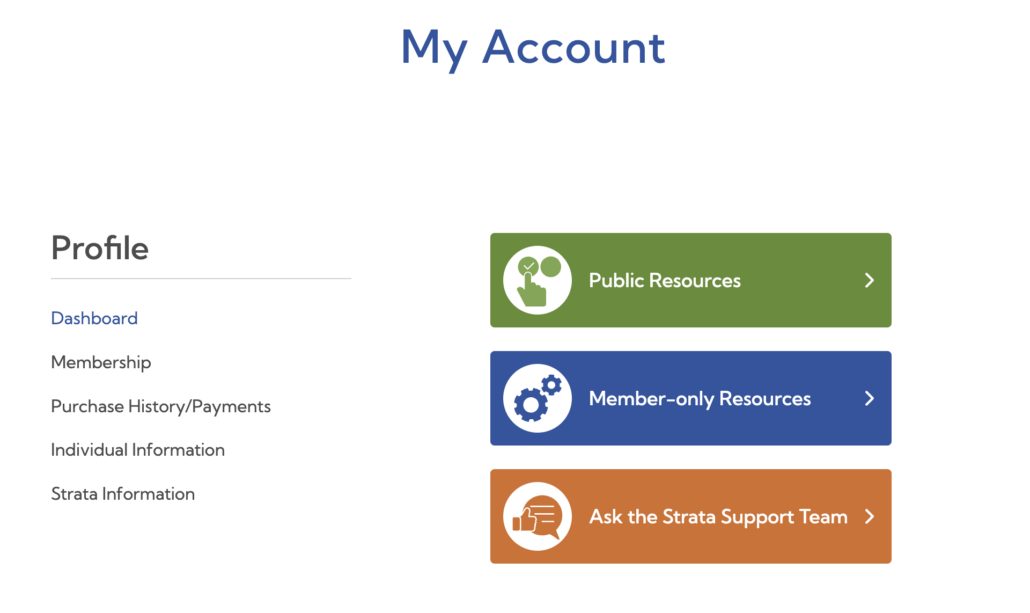
Membership
See your type of membership (corporate, individual, or associate) and expiry date. If your membership is expiring soon or has expired, you’ll a gold or red banner at the top of the page where you can click to renew. For corporate memberships, only the account administrators (such as council members) can see the renewal banners. See How to renew your membership.
Purchase history/payments
If you are an individual or associate member, you’ll see the history of your purchases such as payments for membership. For corporate members, only the account administrators (such as council members) can see the history of the strata’s purchases. Learn more about account administrators for corporate members.
Individual information
Here, you’ll see your individual information such as name, email address, phone number, and strata lot. You can edit this information at any time. Please keep your information up-to-date.
You can also change your password. Learn how to create a strong password. Do not share your password with other people.
Strata information
This section is visible if your strata corporation is a current member. It shows information such as the name of the strata, the number of strata lots, the type (such as bare land, townhouse, condo, residential, commercial, mixed use), the fiscal year-end, whether the strata is managed or self-managed and a list of the council members’ names and positions. If the person is an account administrator (such as a council member), they can edit some of the strata’s information to keep it up to date. They can also change the security question and answer. Learn more about account administrators for corporate members.
Individual members will only see this section if their strata is a current member or their strata’s membership expired recently.
Associate members will not see this section as they do not own a strata lot.